Here's the color version printed and scanned:

Here's the B&W version, printed and scanned:
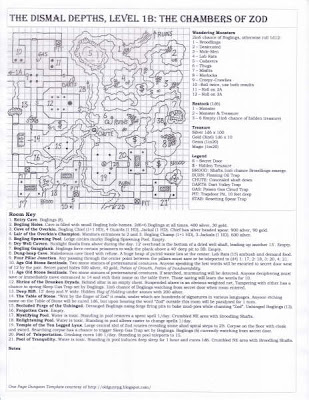
Any computer whizzes out there with suggestions, I'm all eyes on this problem. I did use different graph paper for this map, and maybe it scans in a bit wonky. Perhaps my printer just doesn't like the image. I can either simply continue to print the future maps in B&W if the issue persists, or do a lot more trial and error tests until I figure it out. What irks me is I've spent tenfold the time sorting out the method for producing these maps compared to my actual dungeon writing time.
There's just something I enjoy about this approach and presentation that I hope will make it all worth it.
My writing got a bit wordier on 1B, but I still managed to convey each area sufficiently and not overflow the Room Key box. There's plenty of grey area for other referees to sort out within the descriptions.
Lastly, in case you missed one of my reader comments, here's a link to a map that Alex Schroeder made which is virtually the same concept.
As with most ideas I have, they've been done before (and usually better!). Such is the nature of having tens of thousands of guys and gals sitting around dreaming up new ways to play this crazy game.
Anyway, back to work tomorrow so I may not be able to fool with this much until I find some free time this weekend.
~Sham, Quixotic Referee




17 comments:
It's late and I'm a bit wonky, but all I could think of reading this post was, "I see you're accustomed to worshipping things that fly."
I'm going to stick a statue into the new effort that commands adventurers to "kneel before Zod" in your honor.
You'll excuse me. I need some shut-eye.
Complete coverage of the One Page Dungeon Level over at SoTPR later this morning. Swing on by.
Here's my guess:
Color laser printer, right?
This might be a common problem where the printer tries to print black by using cyan+magenta+yellow, like if you tried to fill in a black circle with all the crayon colors instead of just black. It doesn't usually work; the colors don't line up perfectly and some might even be weak. Plus it wastes color toner!
Many applications are smart enough to make sure text is in grayscale, but images it might not do that. You want to make sure the image itself is grayscale or black and white.
* Try telling the scanner to scan in grayscale (varies by scanner I imagine, I don't use a scanner very much). Your scanner might even have two different buttons for "scan color" and "scan grayscale".
* You can try opening the image in GIMP or some other program and saving it back as grayscale. (In GIMP, just go to Image >> Mode >> Grayscale.)
* In OO you might be able to set the image as grayscale by right-clicking on it and going to some submenu (dunno).
* Or finally, when you have the "print" dialog open (the one that appears when you do File >> Print in most apps), there's a "Properties" button for your printer that opens some settings specific to your printer... you might be able to find a grayscale or B/W type option in there somewhere.
Er sorry got carried away forgot you know how to do it in B/W.
Still, you might try the other ways. Another thing you can do is try to play with the brightness/contrast of the image in whatever apps you're using, as well.
Kelly said what I was going to say - your source image is scanned in color, most likely, and the image retains some artifacts of that color. I've had the same thing happen with b/w pages scanned. Try to scan in b/w or convert your image in GIMP/Photoshop/Draw to grayscale.
BTW, I'm still obsessing - stayed up way too late to get a GIMP template for a 30x30 dungeon grid that can export/import into the OO template without any changes. So far, so good!
@AmityvilleMike - man, what is it with people blogging my favorite sayings!? I use that one all the time. I'm waiting for someone to blog about the Wizard calling "Rise!" (in the opening to the D&D Cartoon).
Mike: Yeah, I touched this up late in the day, and I needed something that ryhmed with "god" for the Table of Stone. Zod sounded good. Too good, as it turns out. But to Hell with it, Zod is just three letters. General Zod doesn't own them. Given the other pulpy rip-offs thus far (mole-men, morlocks, sleestaks) I should be careful with names, though.
Kelly: Yep, color laser printer. Thanks for the input, Kelly. I actually did not yet play with the contrast/brightness. I fidgeted with the color, hues and saturation, and printed multiple test results to no avail.
Chgowiz: Yeah, I've been spending far too much time on this! Ah well, I'm learning some photo skills along the way.
I suppose the answer is probably to scan in B&W or Greyscale. Both of you have described the problem. I'm just wondering why this didn't/doesn't happen with the image for Level 1A.
I might also try washing the image in a color, but those sort of effects can be determined after the scan and crop, I guess.
In retrospect, now realizing the Superman and Diablo 2 usage of the word "Zod", I could either edit to Vod or Xod, or just go with the flow and leave it as is. Let the readers take from it what they will.
Between Mole-Men and Zod, one might think I was actually a Superman fan (Not).
@Sham - I'm doing it the hard way and learning to draw on my tablet in Gimp.
I have to tell you, your maps rock! I love the feel of them. I can't read the key on your pics, but they "feel" cool. I really encourage you to share your maps on the Cartographer's Forum if you get some time and you're interested. There is not a finer group of map-makers talking about the creation of maps for RPGs.
Mike: Yeah, I touched this up late in the day, and I needed something that ryhmed with "god" for the Table of Stone. Zod sounded good. Too good, as it turns out. But to Hell with it, Zod is just three letters. General Zod doesn't own them. Given the other pulpy rip-offs thus far (mole-men, morlocks, sleestaks) I should be careful with names, though.
I wasn't poking fun. I was overtired and Terrance Stamp wouldn't shut up in my head. I blame him.
Thanks, Chgowiz. My main thrust here is the maps. I find hand drawn dungeon maps evocative and enticing, and begging to be explored.
When I find some time later I'm going to re-scan the two images in greyscale and play around with colors until I achieve a saisfactory result.
Mike: Oh, I didn't think you were. I just find it funny that I didn't even make the connection at the time. The idea for the room came from some old random bits I wrote, the note was simply:
"Writ by the Finger of God, upon the Table of Stone."
I was just looking to replace one letter and Zod definitely sounds best. I know you can't read it from the scan, but thats room 14, and the Temple of the Ten Legged Lynx is Zod's altar, room 19.
Very cool stuff!
You know there's a big difference between B&W and greyscale, yes?.
Anyhoo, it's hard to tell what's going on in the scaled images here, too many jgp artifacts. You're working with tiffs or pngs, yes?
Anyhoo, for best quality, you want to overscan in greyscale, use at least 600 dpi, highest quality settings, and save as tiff to work with. Using a black card backing sheet may improve results.
Ideally, you want the background of your image to be pure white, to make life easier for the printer driver. Getting that at the scanning stage rather than manipulating it later is often easiest, you should be able to force a high contrast scan (clean paper helps too).
Take that tiff and scale it down with a dedicated graphics editor to whatever size works for your page (don't trust OOo to do it for you), using highest quality interpolation (try different settings to see what works best with each image). This is the cleanest way to smooth any scanning artifacts.
Save every step as a seperate lossless greyscale file (tiff, png). Don't jpg anything along the way, as compression artifacts quickly multiply to cause problems.
From there, you should be fine. Import the image into a new copy of your OOo document, and print it (or export to pdf with highest quality settings, and print that; your printer may prefer it and it's easily duplicable from there).
Thanks Tussock! That sounds like excellent, expert advice. There's a lot of trial and error for this project. For now, I'll bash out the first 12 maps, then go back and rescan to play with the images. I think I could spend days just getting the images done, which doesn't suit me whatsoever right now, I need to draw and write or I'll go crazy.
Yeah, I know there is a difference between grayscale and b&w, but not until recently ;-)
My best result thus far, which I will post in PDF tommorow, has been to scan in Grayscale at 600 dpi, with maximum shadow, and then print the doc in B&W after cropping and embedding.
Oops, I should rephrase that last bit. I scan in Grayscale at 600 dpi, then enhance to maximum shadow, then crop and save as a jpeg. I havent played with the different file types yet, but I couldn't read the PNG I tried so went back to jpeg. The file types are another unknown for this project that I'll have to learn through more trial and error.
Why would you print it and then scan that? Wouldn't it be easier to turn it straight into a jpg (for example by using your 'print screen' button)?
Age of Fable: After making the map it's in Open Office as a document. In order to post it on Blogger I printed and scanned it in as a jpeg. I was unaware that you can turn a document into jpeg without the scanning step. If so it seems I've been doing this posting pics thing ass backwards!
I'll try that very thing later today. Thank you for pointing this out!
Post a Comment